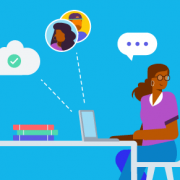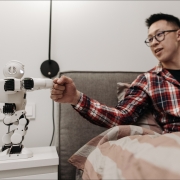We send various communications throughout the year, and it’s important that you receive them.
Some email accounts can sometimes flag emails as spam accidentally, and we want to help make sure ours don’t end up in that boat.
One thing we recommend for all email providers, is that you could set our emails as a contact.
Hotmail
You can add specific email addresses to the Safe sender list.
- Click the settings (gear) icon at the top right of Outlook.com.
- Click View all Outlook settings at the bottom of the pop-out menu.
- Go to Mail > Junk email.
- Type ‘optimisedaccounting.com.au’ into the text box in the Safe senders area.
- Click Add.
- Click Save at the top of the page.
Gmail
Add our email address as a contact.
Unmark an email as spam
- On your computer, open Gmail.
- On the left, click More.
- Click Spam.
- Open the email.
- At the top, click Not spam.
(This is from google support: https://support.google.com/mail/answer/1366858)
Add an email filter
- Log in to your Gmail account.
- Click the gear icon at the top right and then click settings.
- Go to filters and blocked addresses and click create a new filter.
- In the from section, type our email address (assist@optimisedaccounting.com.au).
- Click create filter.
- Check never send it to spam and also apply filter to matching messages boxes.
- Click create filter again.
Yahoo
In Yahoo, if you add our email address to your contacts, our emails shouldn’t go into spam.
To check spam folder:
- Click the Spam folder. If you don’t see the “Spam” folder, click More below the “Sent” folder.
- Select the email.
- Click Not Spam at the top of the page.
(This is from Yahoo’s help desk: https://help.yahoo.com/kb/manage-spam-mailing-lists-yahoo-mail-sln28056.html)